Install, upgrade, or uninstall Net iD Access Server
Install Net iD Access Server
Prerequisites
-
Windows Server 2012 and above.
-
Microsoft SQL Server 2012 and above.
-
Only necessary when using database mode.
-
-
Internet Information Services (IIS) version 6 and above.
-
IIS version 6 and above requires that Metabase compatibility is installed.
-
-
.NET Framework version 3.5, or .NET Framework version 4.5 and 3.5 Service Pack 1.
-
Application Server
Installation procedure
To install Net iD Access Server, follow this procedure:
-
Double-click the Net iD Access Server setup.exe file, and follow the instructions in the installation wizard.
-
On the Web application settings page:
-
Type the name of the new website in the Website name box, or select the Use existing website (only SSL-ignore listed) check box to select an existing website with SSL-ignore set. If no such websites are found the check box will be disabled.
-
Type the name of the new application pool to be installed in the Application pool name box, or select the Use existing application pool check box to select an existing application pool. If no pools are found on the IIS server the check box will be disabled. If you use an existing application pool, ensure that its identity is NETWORK_SERVICE.
-
In the Access database location box, select the directory where Net iD Access Server will setup the database.
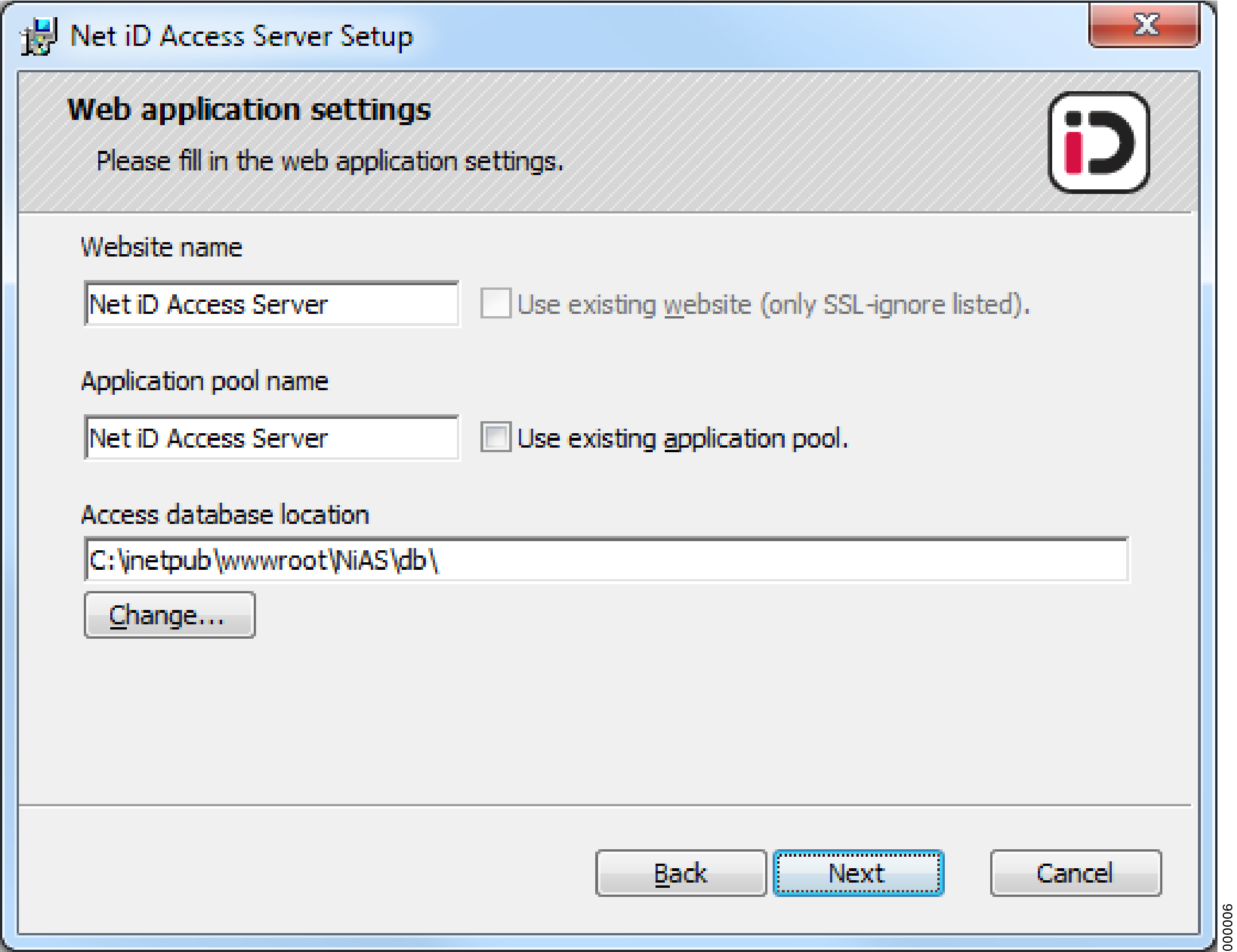
-
-
Depending on the settings made on the Web application settings page, there might be a warning dialog informing about name and port conflicts. Go back to change the settings, or click Next to proceed and finish the installation wizard.
What did the installation do?
-
Installed files into the installation directory, and created the folder structure for the database. For information on the files and folders, see Installed directory structure.
-
Configured or created an application pool in IIS according to the selections made.
-
Configured or created a website in the IIS according to the selections made.
-
Granted NetworkService access to the db, niac, and nias folders.
Post installation changes
-
Change the .NET Framework to 4.x.
| For two-way TLS, .NET Framework 4.7 is required. |
-
Set an appropriate server certificate.
-
It is possible to require client certificates for access to \NiAS\nias\
(the interface for connection services) -
Do not require client certificates for access to \NiAS\niac\
(the interface for the Net iD Access app) -
Adjust \NiAS\db\settings.xml, see Configure Net iD Access Server.
Upgrade Net iD Access Server
Prerequisites
Before you start the upgrade, make sure to keep all of the files, folders in the installed Net iD Access Server directory structure for later use.
Upgrade procedure
To upgrade Net iD Access Server you must first uninstall, and then reinstall the program.
-
Follow the procedure described in 3.3 Uninstall Net iD Access Server.
-
Follow the procedure described in 3.1 Install Net iD Access Server.
-
Update the configuration files settings.xml and web.config with the settings you want to keep from the previous installation.